Cannot add an image from Assets to a photo component
Reviewed March 12, 2024
The Issue
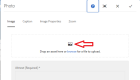
The photo component opened for editing. An arrow points to the little image icon in the center.
Clicking the image icon to select an image from Assets (the DAM) does not work. An author clicks the little image icon, a dialog box opens showing Assets, they navigate to the desired image, click 'Select', and return to the component but no asset is actually selected, and the reference path is never set.
There is no error message, the process just does not finish and the component is still displayed as if nothing happened.
Workaround
This bug is caused by a permissions error on the backend of AEM. We have reported this to Adobe and are awaiting a fix. Meanwhile, the workaround is to use one of the other methods.
There are four ways to add an image to a photo component. The first methods sometimes fails. The other three work normally.
- Click the little image icon to navigate to Assets and select an image.
- Click 'browse' to upload a file.
- Open the left Side Panel Content Tree (shortcut "t") and drag/drop an image onto the component.
- Drag/drop an image from an open folder on your desktop onto the component.