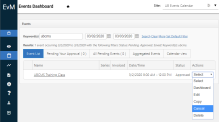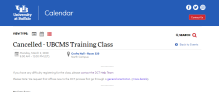FAQ
Here are answers to commonly asked questions about the UB event calendar. For more assistance, please complete the service request form.
How do I get help using the UB event calendar?
Contact the DCT clendar team or complete the calendar service request form.
Which events are eligible for the UB event calendar?
Generally, any event that is sponsored by or affiliated with a UB school or department is eligible to be included in the calendar. Student-run events should be added to UBLinked rather than the UB event calendar.
What product is UB using for its calendar?
The UB event calendar is licensed from Brightly Software
Are there other calendar products in use at UB?
The event calendar is UB’s main institutional calendar. Separate calendar products are administered by the Jacobs School of Medicine and Biomedical Sciences, Athletics and the School of Management. The Jacobs School and Athletics calendars feed directly into calendar.buffalo.edu, but administrators from the Jacobs School and Athletics request that their users contribute events only to their individual calendars, and not to calendar.buffalo.edu. Users from Athletics (except Recreation) and the Jacobs School will not be granted permission to contribute events to the UB event calendar.
Users from Recreation and the School of Management may continue to request permissions and contribute events to the UB event calendar.
Will events stay in the calendar for future use?
Events remain unless they are deleted, but even deleted events can be restored unless they are purged. To reuse an old event, just search for it in the Events Dashboard and copy. Purged events are not recoverable.
Instructions on creating and modifying events are on the Creating Events page.
How do I add links to my event (e.g. to register)?
Add links to external websites (e.g., an event registration site) in the event’s description.
I submitted an event, but it’s not appearing in the calendar yet.
Be sure you have permission to publish events. Only power contributors and unit admins have permission to approve/publish events. Regular contributors may submit events, but your submission must then be approved by your unit administrator. Contact your calendar team lead for information on your permissions.
If you have the proper permissions and your event is still not publishing, check “Pending Events” under your profile to see events you have saved but not yet published.
How can I see who last took action on my event?
Sign in to the UB event calendar and click “Manage” in the footer. Find your event and click “Edit.” Scroll to the bottom of the event and you will see the “Version Control and Change Log,” which records the names of users who have edited the event and the dates and times at which the event was edited.
How do I leave comments for one of my contributors?
To start, follow the instructions in the previous FAQ. In the “Version Control and Change Log,” the first text box labeled “Add Comments” is where authors and administrators may leave comments for an event, as well as view the history of changes made to the event.
What is the difference between canceling and deleting an event?
Canceling an event leaves it in the calendar but adds “CANCELLED” to the event name. Only a unit administrator or a power contributor can cancel an event.
Deleting an event removes it from the calendar entirely. If it is part of a series, you can also choose to delete the entire series. Only a unit administrator can delete an event.
How do I cancel or delete an event?
Events are canceled and deleted from the Events Dashboard. You can find your event by adjusting the filters or searching for the event name. Then choose “Cancel” or “Delete” from the drop-down menu to the right of your event.
If you choose to delete your event, you will be asked to confirm your decision. Deleting an event is final, and you cannot retrieve it unless you contact the DCT help team.
If you choose to cancel, you will be asked if there is anyone you would like to notify about the cancellation. You may select “Do not notify” and then “Cancel This Event.” There will be a final confirmation step before your event is canceled.
Can I restore a canceled event?
Yes. The steps to restore a canceled event are the same as canceling it. Find the event in teh dashboard and "uncancel" it.
How do I edit or delete a canceled event?
Canceled events must be uncanceled befor ethey can be modified or deleted. Find the event in the dashboard, uncancel it, then edit or delete.
Options to cancel and delete an event in the drop-down menu.
Example of a canceled event in the calendar.
Can I bulk import events?
This feature is not currently available.
There is no feed keyword listed for my unit. How do I get one?
Feed keywords were submitted and approved by each unit’s calendar team lead or feed admin. Please work directly with them to determine which feed keywords to use for your websites. To submit a request for a new website feed, please submit a service request.
How do I create a feed from the UB event calendar to my website if my website is not in the UBCMS?
UB’s calendar team will construct a feed that can then be delivered (e.g. as RSS) to a non-UBCMS website. For assistance, please complete the calendar service request form.
See the Feeds to UB Websites section for more information on feeds.
What can be in a feed?
Many feeds rely on custom Feed Keywords to precisely control which events are included but feeds can also be built using any of the public-facing settings, like Audience and Category, or keywords that match any of the text fields. For example, a feed might aggregate Audience = Faculty & Staff AND (Category = School of Nursing OR Category = School of Dental Medicine), which would show faculty-staff events that are either associated with Nursing OR Dental Medicine.
Note to developers: most of the pattern matching is done as Boolean AND between fields (Audience and also Category) then Boolean OR within a setting (Audience = Students OR Audience = faculty-staff) but regrettably our custom Feed Keywords are also AND, so you may need to request several feeds for your needs.
Are there other limits to feeds?
The farthest into the future a feed can see is 180 days. Normally we apply that time frame, plus the next 15 events, since most websites only display a small set (under five) or a slightly larger set (10-12) in their lists. But we can build feeds that look at the next block of time (e.g. a month), or a custom fixed date range, or even into the past, and the number of events displayed can be larger than 15.
How do I highlight (feature) my event?
Only Unit Admins can feature an event. The setting is on the Event Creation form, in the Location & Time section: "This is a Featured Event." Featured events must have an image.
What happens when an event is featured?
Featured events go into a queue to appear in one of four carousel slots at the top of calendar.buffalo.edu. University Communications also considers select featured events for special placement in the university homepage calendar feed.
Should I feature my event?
Featured events are the most visible content on the UB event calendar, so it is important to be sure your event has strategic value. Feature MUST:
- Appeal to a broad audience within the UB community (e.g., students regardless of field of study, alumni, etc.).
- Include a suitable image (at least the UB logo or mascot).
- Support UB’s brand (including usage of the university name).
University Communications cannot force any event to appear here. The calendar system automatically selects the first four published events that meet the following criteria:
- The event includes an image.
- The event is one of the four soonest occurring events.
What is required for images?
All event images must have alt text embedded to adhere to federal accessibility guidelines. You can add alt text during the image upload process.
What orientation should my images have?
For featured events, images should be slightly wider than tall to work well in teh featured event panel on the main page. The ratio is about 1.3 width to height (226x178 px, but 344x300 works). Other orientations (including portrait, panoramic, even square) will stretch.
What size image should I use?
You may upload up to five images to an event, each with a maximum size of 3 MB.
What is the maximum number and size of attachments?
Events can have a maximum of five attachments that total up to 10 MB. For example, you could upload five 2 MB attachments or three 3.3 MB attachments, or any combination that does not exceed the quantity of five or the total size limit of 10 MB.
What locations are available?
The most commonly used locations and event venues are stored in the drop-down menu in the Event Creation form. This is not intended to be an exhaustive use of all campus meeting spaces, and generally only includes spaces that are available to people beyond your own department.
How do I add new locations?
Any contributor may add an ad hoc location to an event by entering those details into the location field when the event is submitted. Requests to add new locations to the drop-down list will be considered based on strategic value degree and expected use. To submit a new location request, please complete the service form.
Users with advanced permissions (i.e., unit admins and power contributors) will receive notifications any time anyone submits an event to be approved or an order. Unfortunately, the only way to stop receiving these is to turn off notifications. This is a quirk of the calendar; the vendor is aware of this issue and is working on a fix.
Here is how to turn off these notifications:
- Go to calendar.buffalo.edu (http://calendar.buffalo.edu/) and sign in.
- Go to the very bottom of the page (above the footer) and click “My Profile,” then “My Subscriptions.”
- On this screen, choose “No Notifications” (under Event Workflow Notifications) and “Off” (under Order Notifications).
- Click “Update” to save your change.
Who can publish events to the calendar?
The ability to contribute events to the event calendar is limited to members of the UB community who are approved by calendar team leads or senior communicators. Permissions can be requested using the request calendar permissions form. Only authorized contributors have publish permissions.
The event calendar is UB’s main institutional calendar. Separate calendar products are administered by the Jacobs School of Medicine and Biomedical Sciences, Athletics and the School of Management. The Jacobs School and Athletics calendars feed directly into calendar.buffalo.edu, but administrators from the Jacobs School and Athletics request that their users contribute events only to their individual calendars, and not to calendar.buffalo.edu. Users from Athletics (except Recreation) and the Jacobs School will not be granted permission to contribute events to the UB event calendar.
Users from Recreation and the School of Management may continue to request permissions and contribute events to the UB event calendar.
For full details see the Calendar Permissions section.
How do I know what permissions I have?
If you have publishing permissions, you should be made aware by your calendar team lead. You can also tell by looking for “Manage” at the bottom of your screen. If “Manage” does not appear, you are a regular contributor.
Regular contributors can submit events, but those events will not be published until a unit administrator approves and publishes them. If you do not see an option to publish while creating an event, you have regular contributor permissions and must find an approver in your unit to publish your event.
I want to upgrade my permissions. What do I do?
Contact your calendar team lead. All requests for permission upgrades must come from them.
Can student groups add events to the UB calendar?
UB student groups are asked to use UBLinked to promote student-run events unless they are sponsored by a UB school or division.
What are the Order, Event Registration and Space Reservation functions in the calendar?
The event calendar program has several functions accessible to users with advanced permissions that should NOT be used because they are not enabled in our enterprise version of the tool. These include:
- Orders
- Event Registration
- Space Reservations
Please do not use the calendar for these functions. We are working with the vendor to find a way to turn them off to avoid confusion.